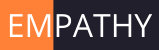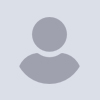
Zwift Meet UPS
ZWIFT MEETUPS... SETUP, EXECUTION STEPS/TIPS and NEXT STEPS...
After receiving the following message from Zwift, I now consider myself to
be the foremost authority (in my house) on planning and leading Zwift
meetups... "Whoa party animal! You've reached the daily limit of 3
Meetups. Create more tomorrow!"
So considering that and since we're now doing some of these as Gators group
rides, here's what I've learned regarding set up and ride execution; I also
welcome the input from any other SMEs out there that have experience doing
this (just post a comment)...
THE COMMENT BEFORE THE TIPS: If you are not a Zwift user or do not like to
use Zwift, no worries as we'll continue to do all of the regular outdoor
stuff we've ever done... SRT rides, Blue Marsh swims, course previews,
etc... once we can get back together outside! I've been posting a lot
about Zwift lately because I'm new to it and really like it (as a longtime
"stare at the wall trainer rider"), so kind of excited about it and wanting
to share what I've learned. I can definitely understand the opposite point
of view! 🙂
SETUP TIPS/COMMENTS:
-
CREATE MEETUP: I use the Zwift Companion app from my iPhone (might be
slightly different for an Android device). Perhaps there is also a way to
do this from within the main Zwift app, but I'm not aware of it. So step
one for me is to go to the Zwift Companion app, click "Events" (on the
bottom of the screen), and click "CREATE MEETUP" (at the top). Note that
you can create a meetup up to 7 days before the event. I recommend doing
it at least 2 days in advance due to the way that people must be invited to
the meetup (see #5 WHO DO YOU WANT TO INVITE below). -
SELECT CYCLING: Click on the bike icon at the top left. This step is
CRITICAL and very easy to overlook! By default "Run" is selected (not sure
why since Zwift is predominantly a cycling app). -
SELECT WORKOUT DATE/TIME: This is done in the "WHEN DO YOU WANT TO MEET"
field. Note that you are setting it in your local time, not the time of
the place where the workout takes place (e.g. London... Or Watopia... Who
knows what time zone they are in! 🙂). -
SELECT MEETUP LOCATION: Your choices will be Watopia (always available)
and the rotating Zwift location for that day... I've set up our next group
meetup for Monday in New York! Then you have to select the route you
want... There are currently 28 choices under Watopia and 11 choices under
New York... I went with with the "EVERYTHING BAGEL" route! 🥯 -
SELECT DISTANCE/DURATION: You have the option for a meetup to be by
Distance or Duration... For Distance, you simply type in the amount of
miles (or kilometers... confirm you are on the desired units!). For
Duration, you enter the number of minutes. I've 60 minutes for Monday's
meetup. -
WHO DO YOU WANT TO INVITE: It is necessary to individually invite those
that you would like to invite. You are limited to 50 and, very
IMPORTANT... To invite someone, they must first be FOLLOWING you in Zwift.
Do not try to do this at the last second... My strategy in our first couple
of meetups has been to post a Facebook "Event" and request that anyone
planning to attend indicate "Going" (so I get a Facebook notification and
know who to invite) AND you must FOLLOW me in Zwift. I've been setting up
the Facebook event and the Zwift meetup at the same time, which means I
will not know who is coming at the time of setup, but you do have to invite
at least one person in order to complete the meetup setup (so each time I
do this I'll randomly select one of our regular riders as the "designated
invitee"). -
CUSTOMIZE YOUR MEETUP: Currently the only choices here are "None" and
"Keep Everyone Together". This is a really cool feature... that I'm still
figuring out (not much online documentation)... It allows a group of
varying abilities to stay together in a meetup. It seems to somehow
compute the average of the group and use that for the overall pace, but
each individual can work or hard or easy as they like. So you can still
work hard, just ignore the pace and distance numbers as they will be a
group average. I plan to ALWAYS use the "Keep Everyone Together" option
for our club meetups. -
MESSAGE YOUR GROUP: This is a 150 character field where you can describe
the workout or include any other notes/message you'd like. It can be left
blank. -
CREATE MEETUP: Click the "Create Meetup" button and you're done!
-
EDITING A MEETUP: You do have the ability to edit the ride later and
add riders. I do not see a way to subtract riders, but with a 50 rider
limit, I do not see this being a problem for the club for the foreseeable
future.
IN RIDE TIPS/COMMENTS:
-
DON"T BE LATE!: There is no way to join a ride after it has started. My
recommendation is to be on your bike riding somewhere in Zwift at least 10
minutes before the meetup start time. About 4-5 minutes before the meetup
starts, you will be given the option to join the meetup (which will be some
random spot on the course) and if you do not click the join button, you
will be automatically transported there about 2-3 minutes prior to the
meetup start time. -
DON'T STOP PEDALING: Even in "Keep Everyone Together" mode, if you stop
pedaling, you will be dropped from the group. -
USE THE DASHBOARD: With the Zwift Companion app, you can do things like
yell "Ride on!", wave to other riders, and do a screen capture of the
current view (very cool! that's what I used for some "pictures" I posted
after our first meetup), which will be auto saved. -
USE THE CHAT FEATURE: In Zwift, it is okay to text and drive (especially
when using "Keep Everyone Together") as long as you can keep pedaling at
the same time! It's a great way to communicate during the ride (and really
the only way outside of something separate such as a conference call or
Zoom). Note that audio communications are not supported in Zwift. Also,
using emojis in the chat feature does not work. -
QUIT THE RIDE OR KEEP GOING: If a scheduled meetup is longer or shorter
than you'd like to ride, no problem! You can drop out at any time and you
can also keep riding when the ride comes to an end (Zwift does tell you
when the meetup has ended). -
GROUP WORKOUTS: Zwift also has a "workout" feature that you can do on
your own... But there is a cool Zwift hack I've learned about where you can
add a workout to the meetup... This takes a bit of coordination, so we'll
talk more about that after we have a few meetups under our belt. -
CLUBS: Late last month, Shawn O'Malley posted an article about a new
"Clubs" feature that Zwift is slowly rolling out... Once we learn more
about it, and can access it, we'll very likely set up a Gators club... More
to come on that later! -
HAVE FUN! And be patient as we go through the learning curve about how
to best use this tool!
Also, I keep promising to post a "how to get started on Zwift 2 page
overview... Apologies for the delay... Just haven't had time to finish it
(it's about 70% done), but hopefully I'll get it out soon!
If you have any additional tips or questions, please post them below! Ride
on!