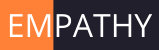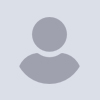
great-loop@lists.trawlering.com
Cruising America's Great Loop and other inland routes
View all threadsHelp with navionics iPad app
We purchased an ipad2 and then downloaded the Navionics app. There are no instructions that we can find on-line. The faqs are nice and so are the youtube videos but don't explain how to actually use the App.
Any advice?
Betty and Rusty Hughes
the Cooper
Sent from my iPad
OK, this is too big for a simple answer! But I will try.
First, get comfortable with your iPad generally, using Mail and the Safari web browser. Download some other apps, maybe Weatherbug. You just have to dive in, there are no useful User Manuals!
Now to Navionics. There are 5 icons in circles. The first one you need to tap is the right pointing arrow in the lower left corner. This turns on the GPS to find your location. Then tap the
gear icon in the lower right. This is Settings. The first thing you need to do here is download some charts (Download Map) for your area. Eventually you can download charts for the entire US and Canada (assuming you bought the US and Canada app). Drag the pins on the corners of the box to highlight the area you want to download. The plus and minus in the upper right are zoom in and zoom out. The magnifying glass in the upper left corner is Search. The bar across the bottom lets you search several different ways. After you locate some place with Search, you can download charts for that area. The Settings page has a Help page, you have to scroll down a bit to see it. It explains briefly how everything works, like Routes, Measure Distances and Tracks.
There is a whole lot more but I hope this will help you get started!
Sent from my iPad
On Dec 28, 2011, at 1:49 PM, Betty bdejong99@yahoo.com wrote:
We purchased an ipad2 and then downloaded the Navionics app. There are no instructions that we can find on-line. The faqs are nice and so are the youtube videos but don't explain how to actually use the App.
Any advice?
Betty and Rusty Hughes
the Cooper
Sent from my iPad
http://lists.trawlering.com/mailman/listinfo/great-loop_lists.trawlering.com
To modify your Great-Loop subscription options (change email address,
unsubscribe, etc.) go to: http://lists.trawlering.com/mailman/options/great-loop_lists.trawlering.com
Betty,
Try youtube. There is a good video at http://www.youtube.com/watch?v=yXUTigydE0U but he also recommends the Navionics area on youtube. This will make the use very easy for you.
Good luck!
David
David & Marla Russo
MV Adesso, a Pama LX540
Phone (847) 778-1018
Skype Adesso54
Adesso@ymail.com
drusso@arccommercial.com
We cannot direct the wind, but we can adjust the sails. --Bertha Calloway
-----Original Message-----
From: great-loop-bounces@lists.trawlering.com [mailto:great-loop-bounces@lists.trawlering.com] On Behalf Of Patty Anderson
Sent: Wednesday, December 28, 2011 10:28 PM
To: Betty
Cc: great-loop@lists.trawlering.com
Subject: Re: GL: Help with navionics iPad app
OK, this is too big for a simple answer! But I will try.
First, get comfortable with your iPad generally, using Mail and the Safari web browser. Download some other apps, maybe Weatherbug. You just have to dive in, there are no useful User Manuals!
Now to Navionics. There are 5 icons in circles. The first one you need to tap is the right pointing arrow in the lower left corner. This turns on the GPS to find your location. Then tap the gear icon in the lower right. This is Settings. The first thing you need to do here is download some charts (Download Map) for your area. Eventually you can download charts for the entire US and Canada (assuming you bought the US and Canada app). Drag the pins on the corners of the box to highlight the area you want to download. The plus and minus in the upper right are zoom in and zoom out. The magnifying glass in the upper left corner is Search. The bar across the bottom lets you search several different ways. After you locate some place with Search, you can download charts for that area. The Settings page has a Help page, you have to scroll down a bit to see it. It explains briefly how everything works, like Routes, Measure Distances and Tracks.
There is a whole lot more but I hope this will help you get started!
Sent from my iPad
On Dec 28, 2011, at 1:49 PM, Betty bdejong99@yahoo.com wrote:
We purchased an ipad2 and then downloaded the Navionics app. There are no instructions that we can find on-line. The faqs are nice and so are the youtube videos but don't explain how to actually use the App.
Any advice?
Betty and Rusty Hughes
the Cooper
Sent from my iPad
http://lists.trawlering.com/mailman/listinfo/great-loop_lists.trawleri
ng.com
To modify your Great-Loop subscription options (change email address,
unsubscribe, etc.) go to:
http://lists.trawlering.com/mailman/options/great-loop_lists.trawlerin
g.com
http://lists.trawlering.com/mailman/listinfo/great-loop_lists.trawlering.com
To modify your Great-Loop subscription options (change email address, unsubscribe, etc.) go to: http://lists.trawlering.com/mailman/options/great-loop_lists.trawlering.com